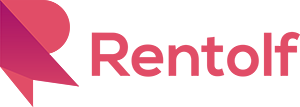It is very easy to upload your product. First of all, you need to prepare the product image, price, deposit and pick-up / delivery method.
Mobile Platform
- Press “Add Product” at the bottom of the App.
- Press “Take Pictures” to take the product shoot of your item.
- Or press “Choose Photos” to select your item’s photo.
- Enter the name of the product in the “Product Title” field.
- Enter the description of the product in the “Product Description” field. (e.g. Item depreciation, outlook, size, specification, etc)
- Select the “Rental Period” for your item listing. (e.g. Day, Week or Month)
- Select the “Currency” for your rental fee.
- Set the rental fee in the “Price” field.
- Set the security deposit amount in the “Deposit” field if you need.
- You can press “Cost Calculation” to calculate the estimated Rentolf Charge. The charge is calculated by the minimal period of rental. (e.g. 1 day / 1 week / 1 month)
- Set your delivery and return methods. Rentolf supports three types of delivery and return methods. (Self pickup and return, local delivery and international delivery)
- For “Self-pickup and return”, you need to setup the list of pickup and return address.
- For “Local delivery”, you can setup the delivery cost, delivery lead time and return address.
- For “International delivery”, you can also setup the delivery cost, delivery lead time and return address.
- If you have any terms and conditions of the item, you can write it in the “Terms and conditions” field.
- Select the listing categories. You only select maximum 2 categories that you want to list.
- You can also setup the quantity of the item.
- If you want to setup continue reservation, please check the checkbox.
- “Continue reservation” means that borrower can reserve your item after reserved end. (e.g. Borrower A reserved your item in 12, Feb to 18, Feb. Borrower B can reserved your item on 19, Feb). If you does not select the “Continue reservation”, you need to change the “Availability” status after borrower returned the item.
- Press “Save” button.
- Your item has been listed in Rentolf.
Web Platform
First of all, you need to visit the create product page. You can mouse over on your profile thumbnail which located on the top-right-hand corner in the website and click “My Business”. You will see the sub-menu on left in the website. Click “Create Product”.
The page of create product has been shown. Fill the product and rental information and click “Create”
Images
You can select some product image(s) and upload to the platform. You can also select the default product image thumbnail.
YouTube video link
If you have video to introduce your product, you can enter the link in YouTube (e.g. https://youtu.be/YOUR-YOUTUBE-CODE)
Product title
You need to put your product title in the field. The clear and simple product title is very important.
Product description
You can describe your product in this field. For example, the product specification, key features of the product and the status of usages.
Rental period
The platform allows you to select “Day”, “Week”, “Month” and “Year”.
“Day” – Borrowers can select the borrow start date and end date.
“Week” – Borrowers can select the borrow start date and number of week to borrow.
“Month” – Borrowers can select the borrow start date and number of month to borrow.
Currency
You need to select your local currency for rental.
Price
The rental price you offer for certain rental period. For example, you fill in the price HK$100 here and rental period is “Week” which means the product need HK$100 per week.
Security Deposit
The security deposit means the deposit we held in the borrower’s credit card.
Shipping, delivery and return
The platform supports multiple shipping methods. You can use different shipping methods at the same time.
“Allow self-pickup and return on specific location” – You can input the location list for borrowers pickup and return.
“Support delivery and return locally” – You can input the location, estimated delivery days and additional shipping cost. Please includes the return shipping cost here.
“Support international delivery and return” – You can input the estimated delivery days and additional shipping cost. Please includes the return shipping cost here.
Terms and conditions
For protect your listed product, we strongly suggest to put the terms and conditions to borrowers. The borrowers need agree the terms and conditions to borrow.
Categories
You can select the categories for your product listing. Maximum is two categories.
Quantity
If you have more than one identical product would like to create, you can set the quantity here. The quantity controls the inventory level of your listed product.
Continue reservation?
Click the below checkbox means consumer can reserve your item after reserved end date. (e.g. Consumer A reserved your item in 12, Feb to 18, Feb. Consumer B can reserved your item on 19, Feb). If you uncheck this box, you need to change the ‘Availability’ to ‘Yes’ after consumer returned.
Availability
You need to set “Yes” to list your product. If you select “No”, the product will temporary take off from the platform