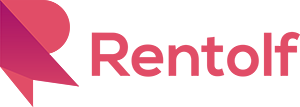Address picker is used for setup the self-pickup and return location.
Mobile Platform
- If you add your item in our platform, you can use our address picker to enter your pickup / return location.
- Press “Please select pickup address list”.
- You will see the address list which you entered before. You can view, edit and delete the pickup address list.
- Or you can setup the new pickup address list. Now, we try to setup the new pickup address list.
- Enter your pickup address list name (e.g. Tsim Sha Tsui) and press “Add” button.
- A map has been shown. You can see the “Search Location” field, “Cross” icon, “Save” button and “Current Location Marker”.
- We try to search a location for the pickup address list (e.g. K11). The location may not shown correctly, but you can choose the nearly location for your input first (e.g. K11 Car Park).
- You can zoom in / out by using your fingers to find the correct location. The centre of “Cross” icon is the exact location for your pickup address.
- Press “Save” button for your correct location.
- You need to enter the address for showing pickup location. (e.g. 8F, K11 Musea) And press “Confirm” button.
- The location has been added into the list (i.e. Tsim Sha Tsui list). You can edit or delete the location.
- Now, we enter another location for the list of “Tsim Sha Tsui”. (e.g. Harbour City)
- Afterward, you can press “Set List for product” button for the pickup location.
- The borrowers can select one of the locations in “Tsim Sha Tsui” list when they submit the product borrowing request to you.